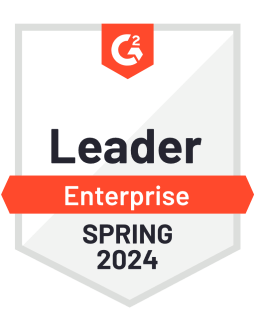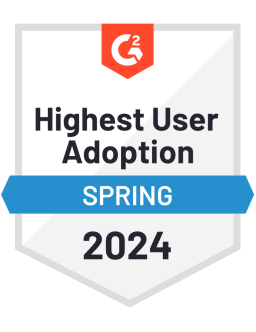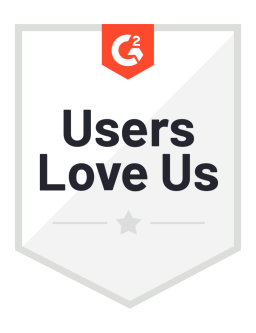Everyone loves Instagram Stories. They’ve undeniably been a hit for the Instagram platform and have been key in driving Instagram engagement. However, every marketer knows just how inconvenient it can be when you need to publish your Instagram Stories at awkward times.
Remember that last time when you had to leave the dinner table just to publish a story at a scheduled time? Instagram Stories will continue to be a part of any marketing mix, so we have to find a way for a little bit of flexibility.
That’s why we’ve created this easy guide for how to make scheduling Instagram Stories easier with the Socialbakers platform and have them neatly organized all in one calendar with the rest of your content.
How to Schedule Stories on Instagram
While Stories scheduling is not available directly within Instagram, we know it’s so important to your workflow and sanity to be able to do as much prep work as possible ahead of time.
With tools for Instagram Stories scheduling, you can set up everything you need in advance so that you only need to click a button when the notification for publishing your story is alerted.
Important notice: The Instagram API limits publishing functionality for all third-party apps or vendors. Any vendor who claims to provide this service is not compliant, and definitely not secure. Some vendors that provide Instagram Stories scheduling will request that you share your Instagram account password. Once it’s time to publish, the vendor will access their clients’ accounts to complete the publishing process.
How does it work in practice? Here’s the entire workflow for publishing your stories an Instagram Stories scheduler:
Create and prep your Instagram Stories content
Scheduling an Instagram story can actually be easy and you can get all your planning done way ahead of time. This can even be done on your desktop device.
First, click the “Create New Content” button in Publisher or from the calendar. Select any number of Instagram profiles where you want your story to be scheduled.
Next, upload your content assets for the Instagram Stories format.
Use the text editor to add publishing notes. These are clear and concise instructions on how you’d like the final story to look when it’s published on the Instagram app. For example, you can add notes like “Add the #yolo sticker” or “feel free to add a filter” or “Use this swipe-up link.”
Select the date and the time you’d like the stories to be scheduled.
Now, the last prep step. Select the user in charge who will receive the notification with all the assets, so they can publish your stories at the right time on the Instagram app when it’s time to do so.
Once this user is chosen, plans are set and good to go. At this point, the scheduled Instagram stories are already visible on your publishing calendar alongside all other content.
Publish Instagram Stories at the right time
So let’s check out the publishing process from the perspective of the user in charge of taking the stories over the finish line – the person who’ll be receiving the notification to publish it. Let’s call her Janine. Janine needs to manage this process on her mobile device.
Once Janine has been selected, she’ll receive two notifications during the process.The 1st notification will be sent to Janine’s email and Socialbakers account as soon as the stories have been scheduled so that, besides being informed, she can also get ready for the big moment. The user can download assets now or wait for the next one.The 2nd and final notification will be sent to Janine’s email and Socialbakers account when it’s time to publish stories using the Instagram application. She can download all the media now if she hasn’t already.
From there, Janine will publish the stories directly on the Instagram app at the specified time, following all the instructions that were prepared in advance.
Mission accomplished! Janine’s done her job well and the stories are now published and look stunning.
Once Janine’s accomplished her mission, she should confirm that the stories have, in fact, been published.This action will move the story from scheduled feed to the sent feed in the Socialbakers publisher to keep things clean and tidy, ensuring your calendar is up to date.
And what happens if Janine forgets to do this last step? Anyone in the account can confirm publishing anytime at a click of the button in the Socialbakers publisher. That’s what we call a team effort. All the stories will now be seen in the sent feed.
Ready to schedule Instagram Stories directly from the Socialbakers platform? Get started today. If you want to see how this looks in action, just get a demo from one of our experts. They’ll walk you through the steps in as little as 10 minutes.
Editor's Note: This article was originally published on socialbakers.com. Any statistics or statements included in this article were current at the time of original publication.