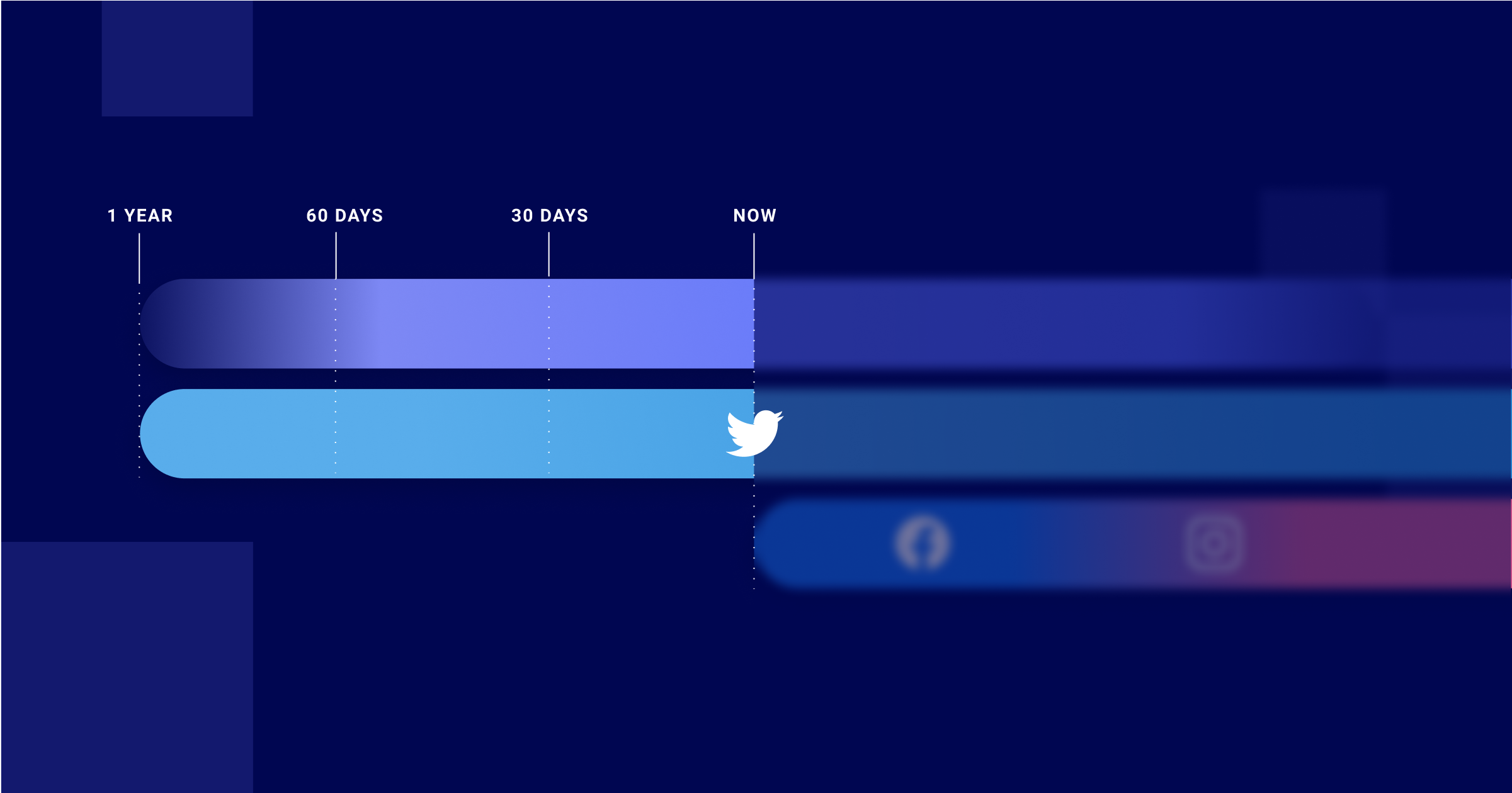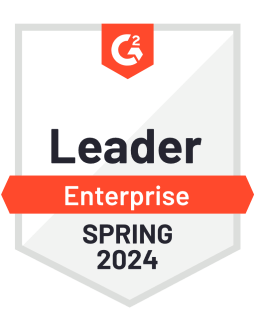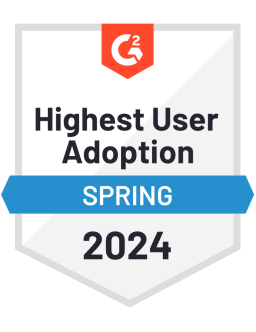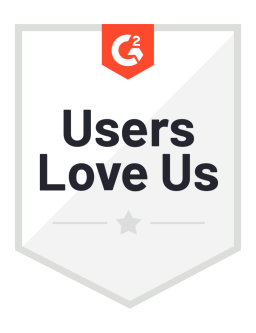Advanced Social Listening Across Twitter
Analyze Historical Twitter Data
Historical Twitter Mentions are now available on the platform! With a combination of real-time and historical mentions, you can monitor trends retrospectively, identify root causes of a crisis, benchmark brand awareness or campaign performance against past results, and more!
Setting up a query with historical mentions is straightforward. When setting the start and end date of your listening query, there's a new checkbox option, allowing you to select the historical mentions you want to gather (30 days, 90 days, or 1 year before the start date). Historical mentions can be set for any query starting from today.
After you have finalized your listening query, give the platform a few minutes to rebuild the historical mentions, and you’re ready to travel back in time.
Twitter Retweets and Quote Tweets as New Listening Source
Step up social listening across Twitter with two new listening data sources: Twitter Retweets and Quote Tweets.
From today, new Listening queries automatically include Twitter Retweets and Quote Tweets – without interrupting the workflows you've already established. Analyze Retweets or Quote Tweets in Analytics, zoom in on individual content pieces in Content Hub, or respond to Retweets and Quote Tweets directly in the Community Module.
Respond to IGTV Comments and Mentions in Community
Did you already get used to tracking IGTV performance in Analytics and Listening? You'll be happy to hear that IGTV is now available in the Community Module, too.
View and respond to IGTV comments and mentions in IGTV posts directly from your centralized community workspace. Here, you can perform all the actions you're already familiar with: like, comment, create a Salesforce case, leave an internal note, assign to a team member, archive/remove, or even analyze IGTV content performance via the community reporting dashboards.
Please note that IGTV is only available via the API if they have been posted as a preview to your feed.

Catch Attention with the Perfect Twitter Thumbnail
In a saturated feed, thumbnails can make the difference between a click and a scroll.
In Publisher, you can now add custom thumbnails to make your Twitter videos stand out. To create an attention-grabbing thumbnail, first, upload the video you'd like to publish. Then click Edit Video and select a jpg or png of up to 5MB either from your drive or import from the cloud.
Before you get started, please ensure you have Twitter Pro Media API enabled. Now go and create some thumbnails.

Editor's Note: This article was originally published on socialbakers.com. Any statistics or statements included in this article were current at the time of original publication.