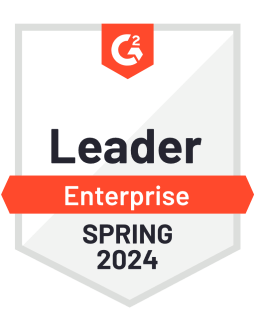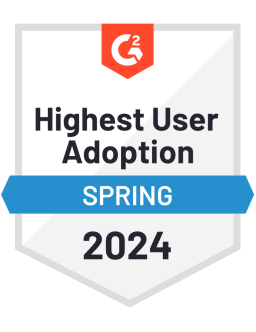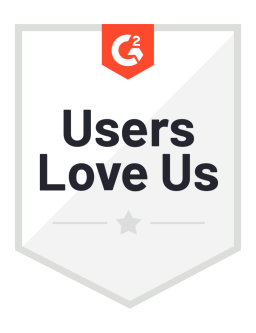Most likely you’re watching the above video from home and have recently been having more video calls, meetings, and online events than ever before.
And just as likely, you have probably noticed that not all of them look and sound great. Maybe that’s even what colleagues are thinking about your end of the call.
So, we’ve put together these five simple tips on how to improve your video call quality so that you can look and sound better without needing to buy any additional equipment.
1. Lighting, AKA find your good side
The first thing to focus on is lighting. You have probably seen some examples of bad video quality, like grainy images or the person you are talking to is in a silhouette like they’re in witness protection.
While the quality of your camera could be partially to blame, the most likely culprit is bad lighting. And unlike the expense of a high-resolution lens, bad lighting can be easily fixed with a few solutions.
If you have a window available, go ahead and face towards the window so that it can light you evenly. You don’t want to have the window behind you, because you will be too backlit and people won't be able to see your face (remember, witness protection).
If you can’t move by a window or don’t have one available, grab a lamp and place it behind your computer. The key is that you want to have soft light from the front.
2. Camera Position
In most cases, people who are now working from home are using the cameras that are built in to their computers.
The lens is wide on computer cameras, so you don't want to be too close as it's unflattering and will make you appear distorted.
If you can, raise your computer to eye level or a little higher and angle the screen down slightly. This angle will be much more flattering than a view from below your chin.
Try to have a clean background like a blank wall and avoid distractions around your head – unless you’re leaning fully into the world of Zoom virtual backgrounds or trying to show off your vast collection of leather-bound books.
But if that’s not your goal, it’s best to simplify what the viewers see so they won't get distracted.
3. Can you hear me now?
If you can't hear or the others can't hear you, then what's the point of doing a video call?
Once you’ve figured out how to unmute yourself, it’s best to use headphones with a microphone to avoid extra unwanted noise or echo. This is also nice for your roommate, significant other, or kids who might be having meetings of their own in the next room.
For example, standard-issue Apple headphones or generic earbuds with a microphone built into the cord work great. Bluetooth headphones can also work, although sometimes the connection can be faulty, so your audio might drop in and out.
If possible, a wired connection is the way to go.
4. Need for speed
If you plan to host a webinar or live video, this part is really crucial.
You’ve likely been on a call where the video freezes or someone starts glitching and sounds like a robot. This most likely happens because you or the other person on the call have a bad internet connection.
Some of this could be out of your hands, because most people around you are also stuck at home and are likely online. So your connection could be slower from local overuse or from your internet provider intentionally slowing down your service.
To try to fix this, you can test your internet connection with an online speed test. And to see if your ISP is throttling your service, try running the test again with a VPN turned on.
If your speed is slow – video tools like Zoom require upload speeds of at least 2MB – try to move closer to your router.
And to make sure you have the best possible connection, plug your computer directly into the router with an ethernet cable. This will give you the best speed possible.
5. Close out everything
The more important the call, the more important this final step is.
If you’re bouncing from one meeting to another then you might need to stay aware of other things, but if you’re hosting a live video or webinar then it’s important to be focused on the task at hand and give your computer and internet connection the best chance for success.
So turn off your notifications and quit out of any programs that you don't need while on the call. Nobody wants to hear the pings and rings of your incoming messages, and also closing out of other programs or tabs will help your computer run more smoothly.
Pro tip – on a Mac you can do this quickly by going to the top right of the screen and selecting do not disturb. On a PC, go to the options on the lower right of the screen and click focus assist.
The takeaway
You don’t need to look like you have a professional studio, but with these tips you can look like you know what you’re doing with minimal effort.
And more importantly, you’ll be able to communicate clearly while working from home.
Editor's Note: This article was originally published on socialbakers.com. Any statistics or statements included in this article were current at the time of original publication.